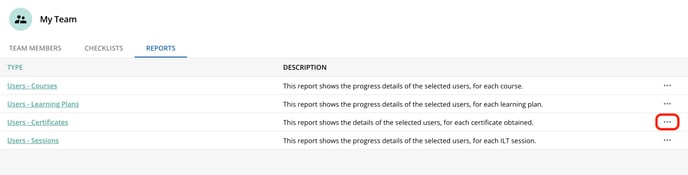Log into the manager's dashboard to review your team's progress.
Confirmation Email
When you make a Trust20 Teams purchase, you are emailed a link to forward to your team so they can sign up for their courses.
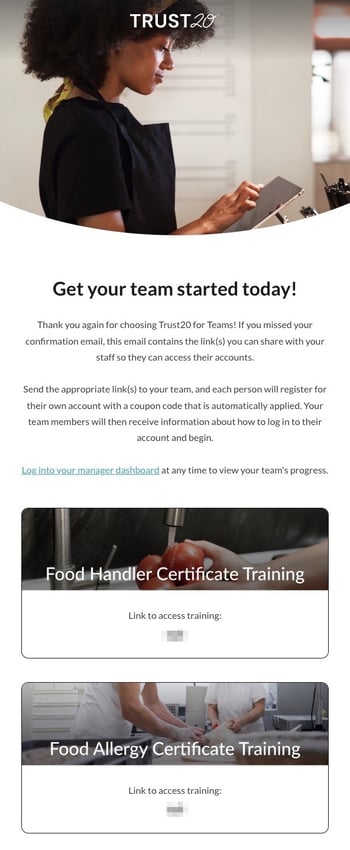 Manager Dashboard
Manager Dashboard
You can also review your team's progress by logging into your dashboard with the same email address and password you created during the checkout process. You can also access it through this link: http://learn.trust20.co/learn.
Course Progress
Scroll down the page a little ways and find My Team–click “View Progress.”
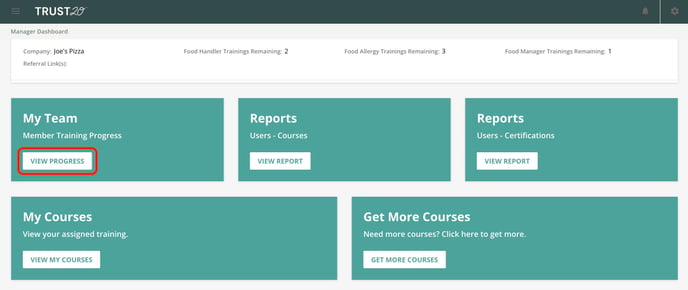
From here you can click “View Courses + Certificates.”

You will be able to see each team member’s course status - if they haven’t started their course yet it will say “Enrolled”; if they are “In Progress”; or “Complete” if they have passed their assessment. If your team member has completed a course and passed their assessment, you will be able to download their certificate by clicking the ribbon icon next to their completed course.
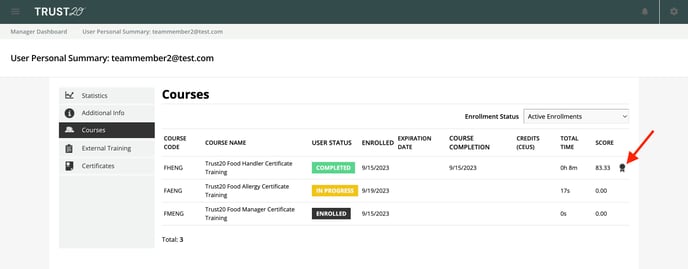
Certified Food Protection Manager exam
If your team members are enrolled in the Food Protection Manager certification exam, you will be able to check their progress by clicking the “External Training” tab. If they passed their exam, it will show a score of “100/100” and if they failed their exam, the score will show “0/100.”
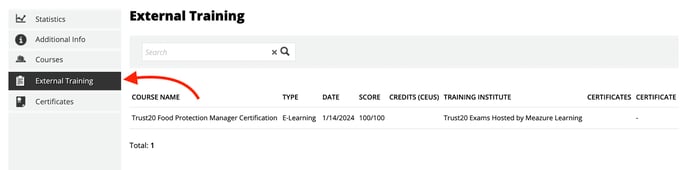
Reports
You can also download reports on your team by clicking “View Report” in the Reports section.
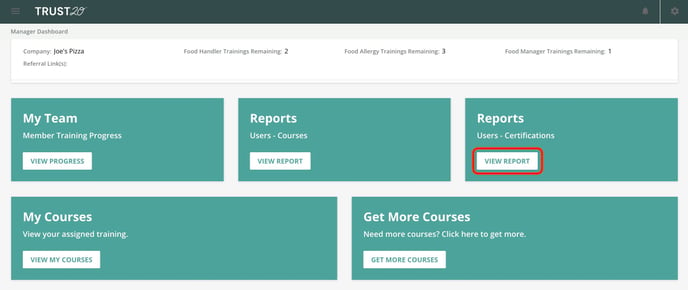
If you would like to see which team members have completed their courses, you can download a report that will show all of your team members that have completed their course and received certificates. Click the ellipses button to download the report as either a CSV or XLS file.