You can download your Food Handler Certificate from your account.
Congratulations email
You can download a digital copy of your certificate very quickly from the email sent to your inbox after you have passed the assessment, and directly through the learner portal. Once you have successfully completed the course and passed the final assessment, you will receive an email from us notifying you that you have earned your certificate. Scroll to the bottom of the email and click “Login to Download your Certificate.”
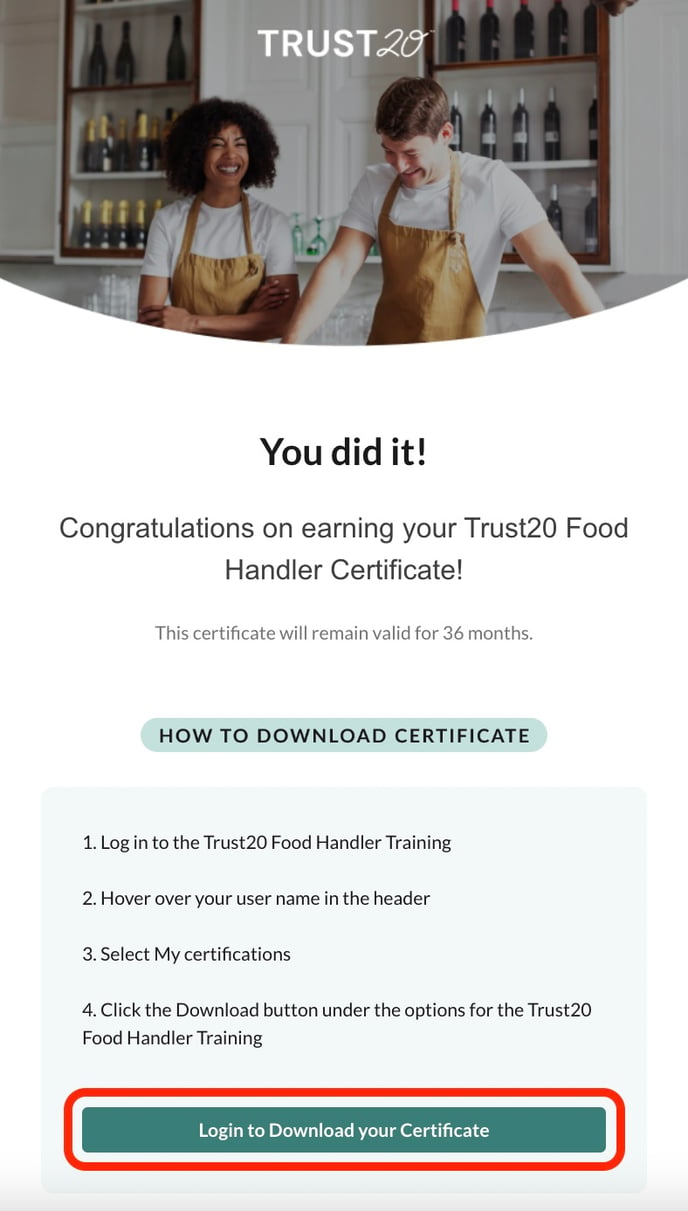
Learner platform
This link from the email will take you to the learner platform homepage, which you can alternatively access directly through this link: login.trust20.co.
1. Enter your login credentials and then click “Start Learning” to access the training platform.
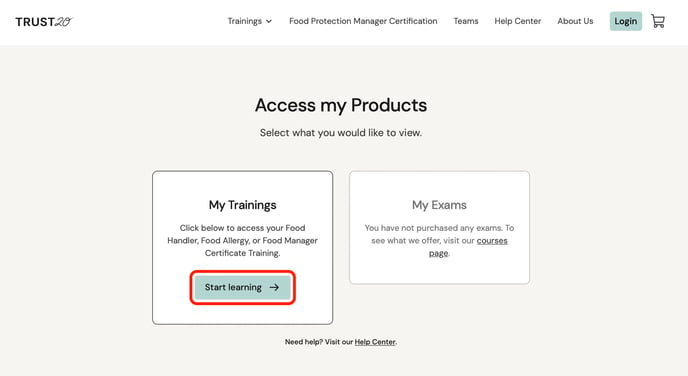
2. From the home page, click on your completed course under “My Courses.”
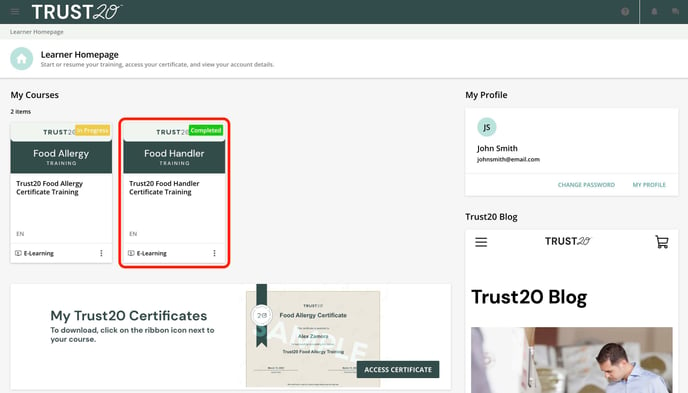
Select “Download your certificate” from the right panel of the screen. This will download your certificate as a PDF to your computer. Once the file downloads, you can click it to view your certificate.
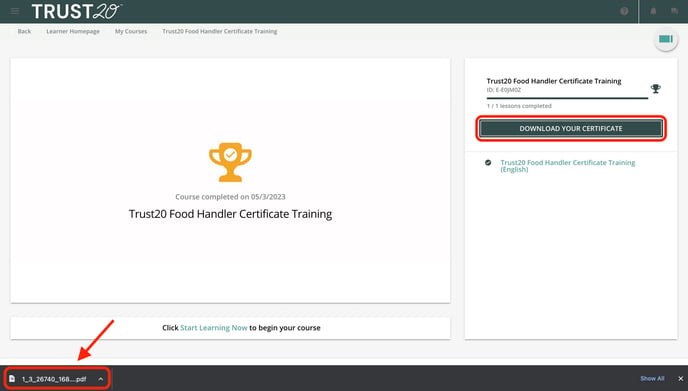
2. Select “Access Certificate” from the homepage.
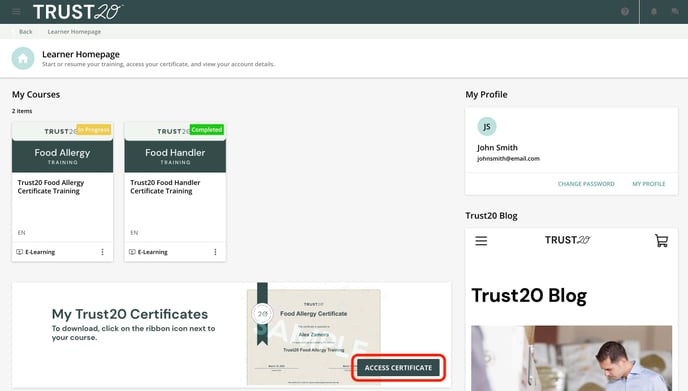
Select the ribbon icon all the way on the right next to your course score. Once the file downloads, you can click it to view your certificate.
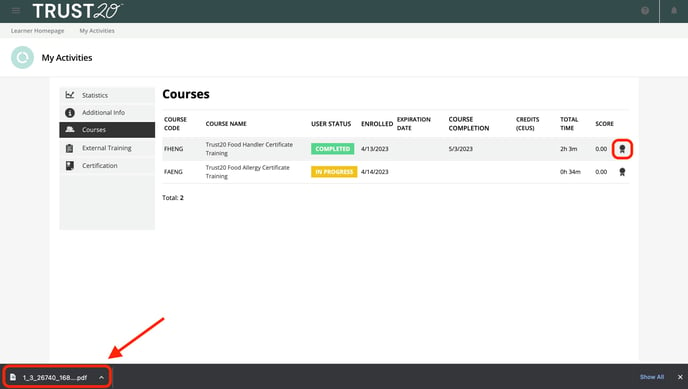
Mobile App
If you are using our mobile app, click on your completed course under “My Courses” from the learner homepage.
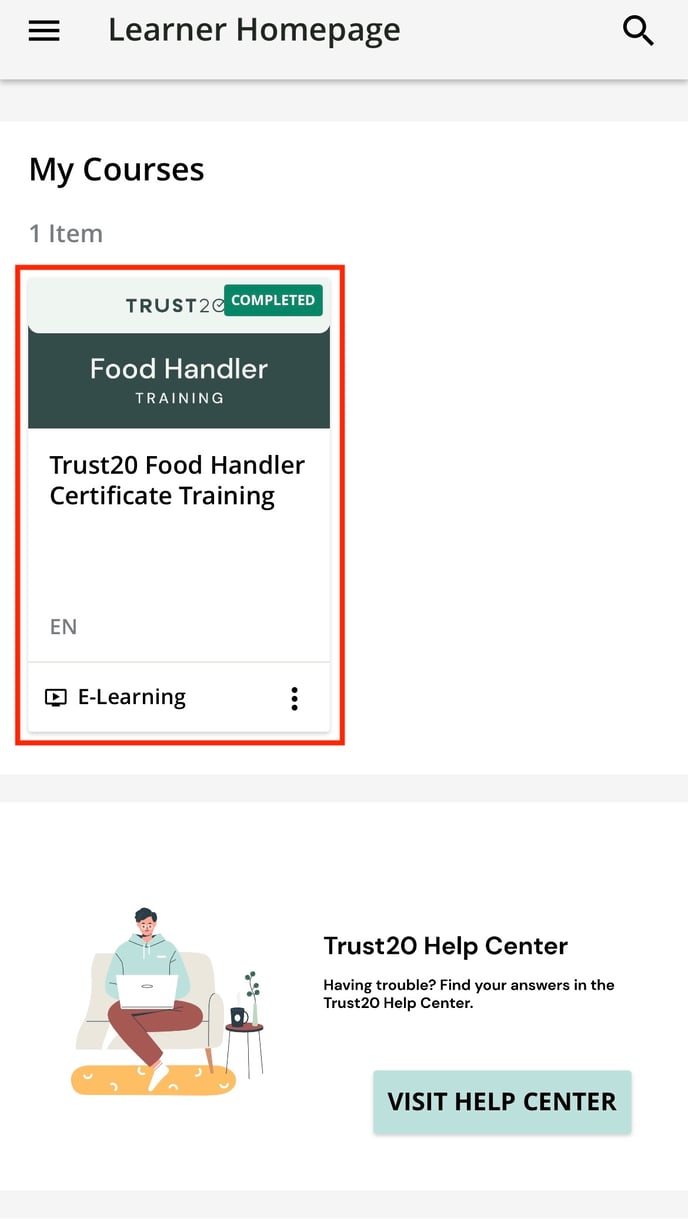
Select “View Trust20 Certificate.”
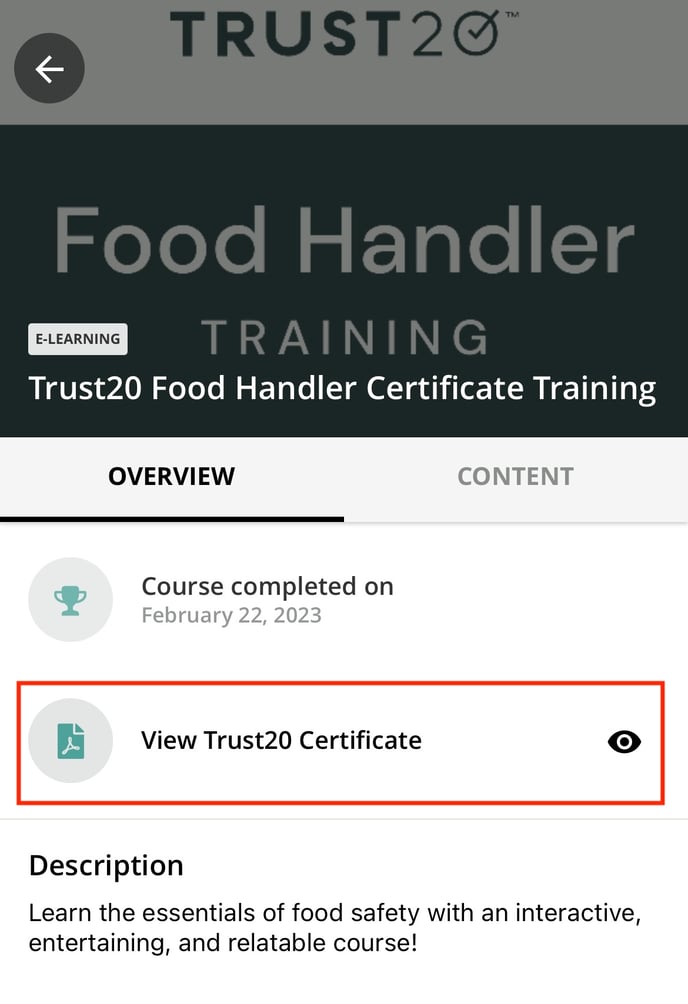
Your certificate will be displayed and you can either take a screenshot of it to save it as a photo to your phone, or select “Share” to save it in as a PDF file to your phone. You can also send a copy to your manager by attaching the file to an outgoing email.
