You will need to log in to your account on Trust20 to check on the status of your training and / or certificate
Course progress
If you would like to check the status of your training, log into your account on trust20.co or through this link: login.trust20.co.
From the learner homepage, you will be able to see the status of your course(s). If you have completed a course, it will show a green “Completed” label on the course. If you have not yet completed a course, it will show a yellow “In Progress” label on the course.
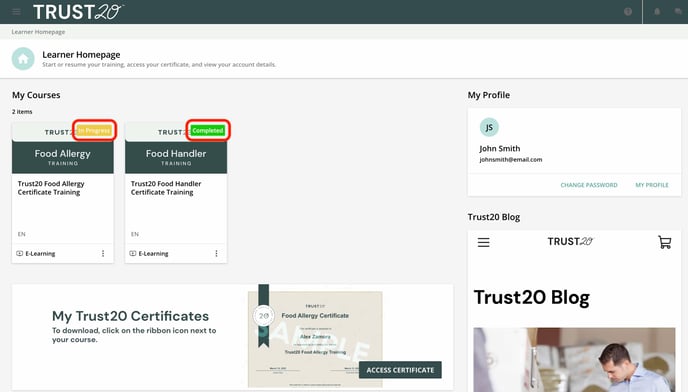
If you were to click on your completed course, a message will appear that indicates you have completed the course. You can click the yellow “DOWNLOAD CERTIFICATE” button to get your certificate.

If you click on a course that is still in progress, you will be able to click “Finish Training” to pick up where you left off with your course. 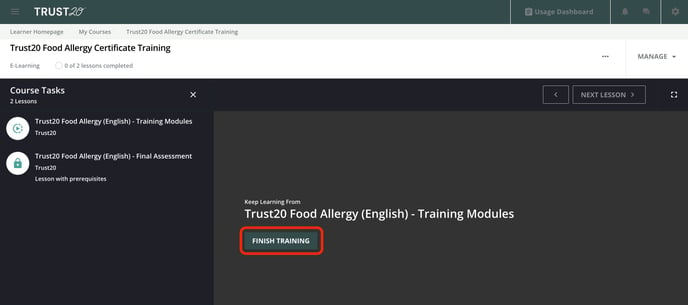
When the course opens, it will open to the last place where you left off. On the bottom left of the screen is a navigation bar and if you click it, it will show you which modules have been completed (marked with a green check mark), which lesson you are currently working on (marked with a green circle), and the modules you have not unlocked yet will have no mark at all.
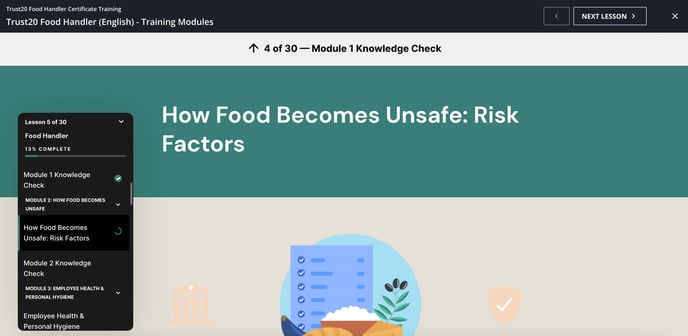
Your course progress is saved when you close out of the course. If you need to step away from the course and continue it later, it is recommended that you close out of your course between sessions to prevent progress loss. When you log back in later, you will be able to pick up where you left off.
All learners are emailed upon completion of their course and passing the final assessment with a link to download their certificate. The certificate will also be available to download through the training portal.