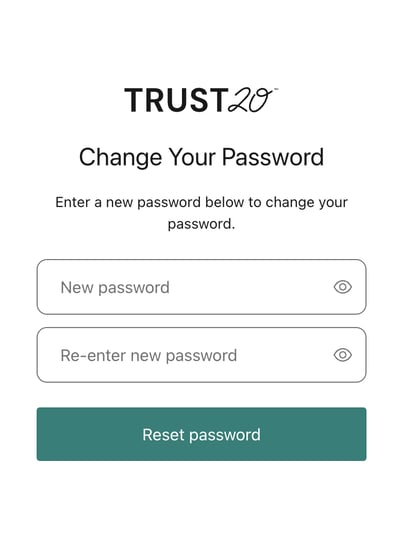Click “Forgot password?” on the login page. You can also update your password in your account settings.
Resetting your password from the login page
If you have forgotten your password and can’t log in, you will need to reset your password by going to the login page using this link: login.trust20.co and click “Forgot password?”
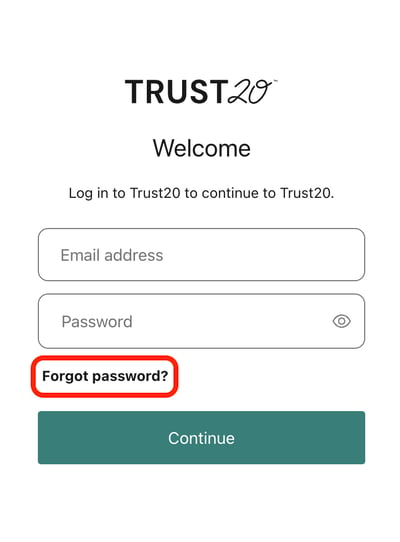
You will be prompted to fill in your username which is the same as the email address that you used to register your account. Then click “Continue.”
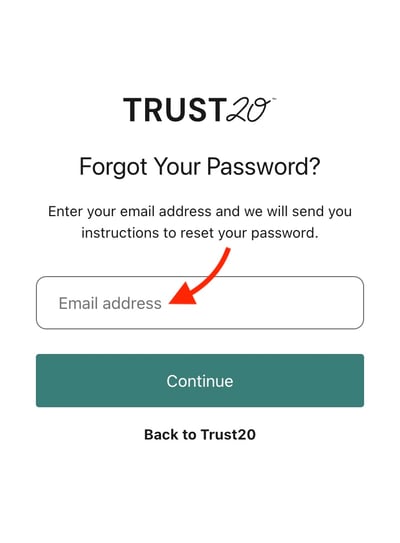
An email will be sent to you from support@trust20.co. Click the link in the email.
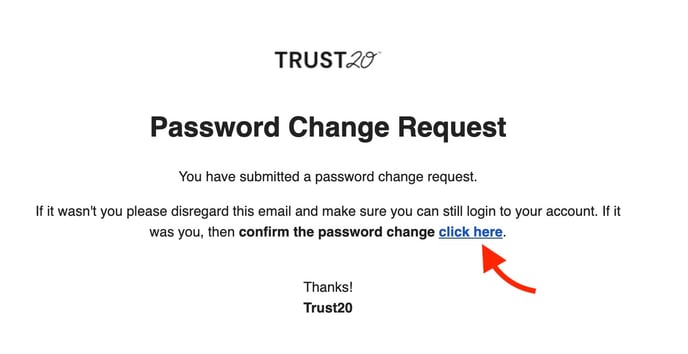
You will need to enter your new password in both fields labeled “New password” and “Re-enter new password”. Click “Reset password” to save your changes.