Log in to your account and download your certificate to your device.
Don’t stress out! If you have lost your certificate, there are three ways you will be able to access it and download another copy at any time.
If you are on your computer, log in to the learner platform from login.trust20.co.
#1 From the learner homepage click on your completed course under “My Courses.”
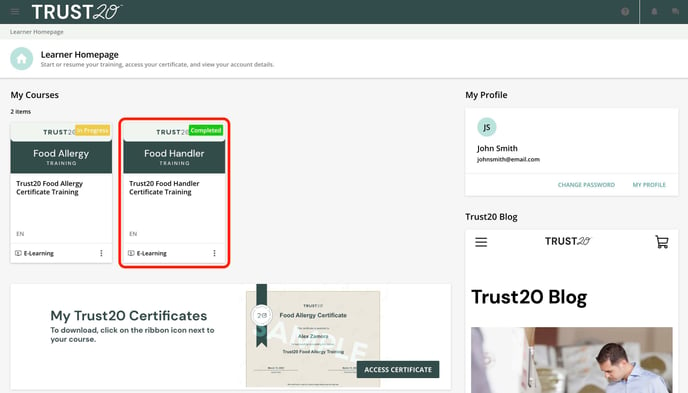
Select “Download your certificate” from the right panel of the screen. This will download your certificate as a PDF to your computer. Once the file downloads, you can click it to view your certificate.
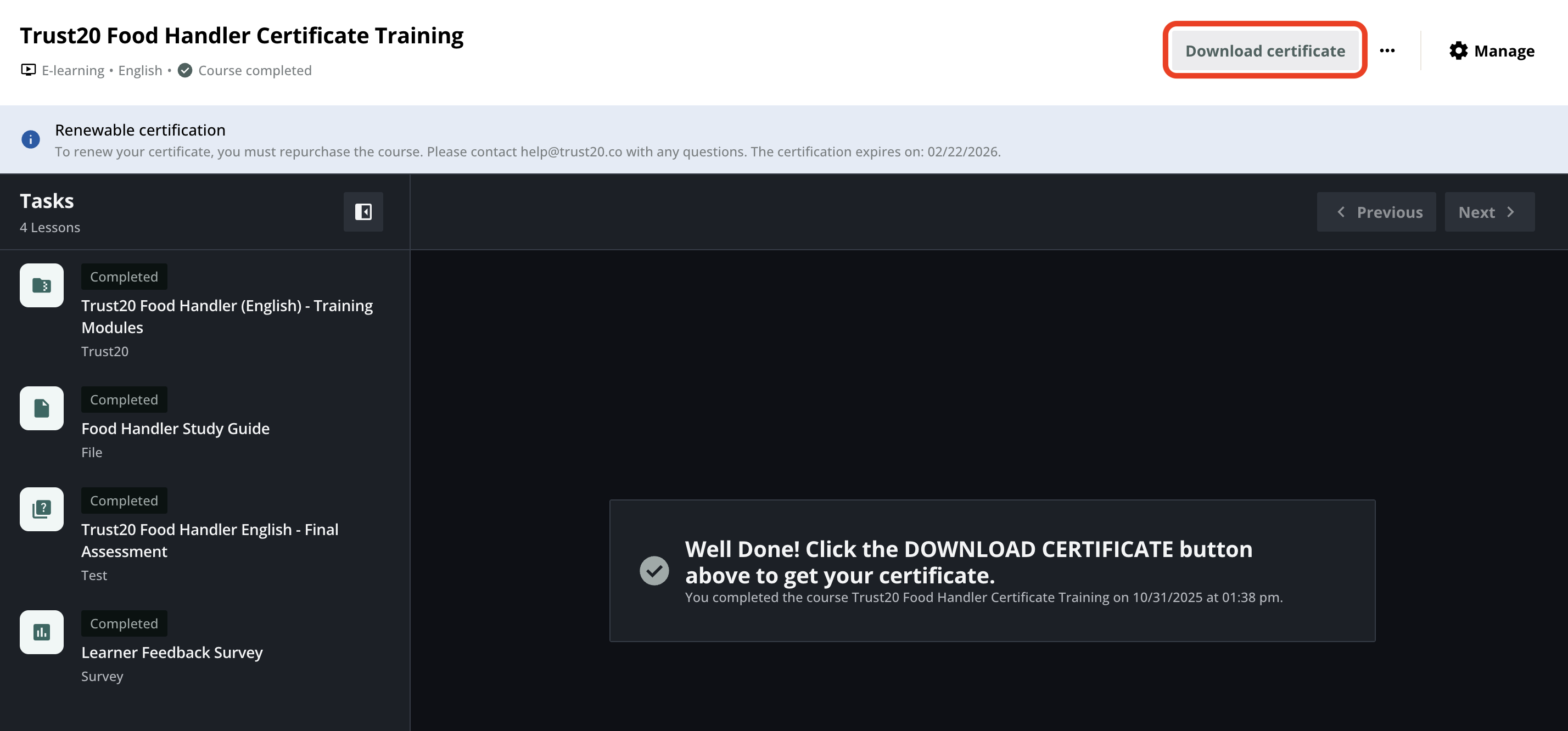
Once the file downloads, you can click on it to view your certificate.
#2 Select “Access Certificate” from the homepage.
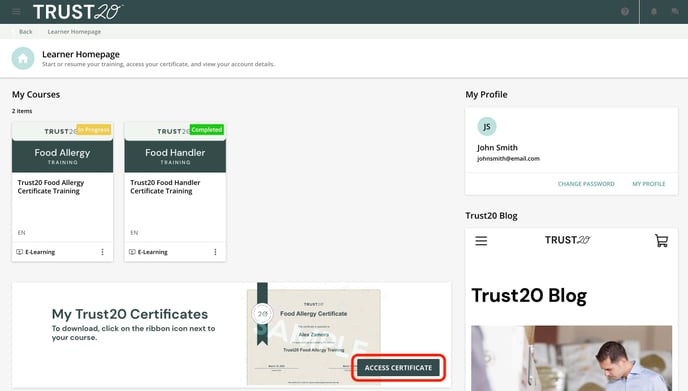
Select the ribbon icon all the way on the right next to your course score. Once the file downloads, you can click it to view your certificate.
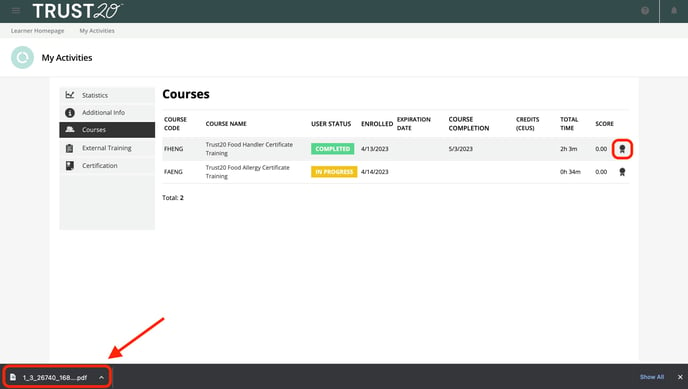
#3 If you are using our mobile app, click on your completed course under “My Courses” from the learner homepage.
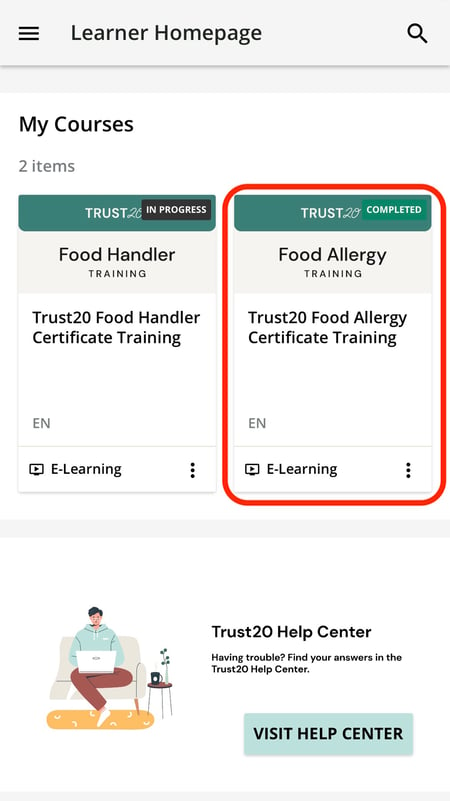
Select “View Trust20 Certificate.”
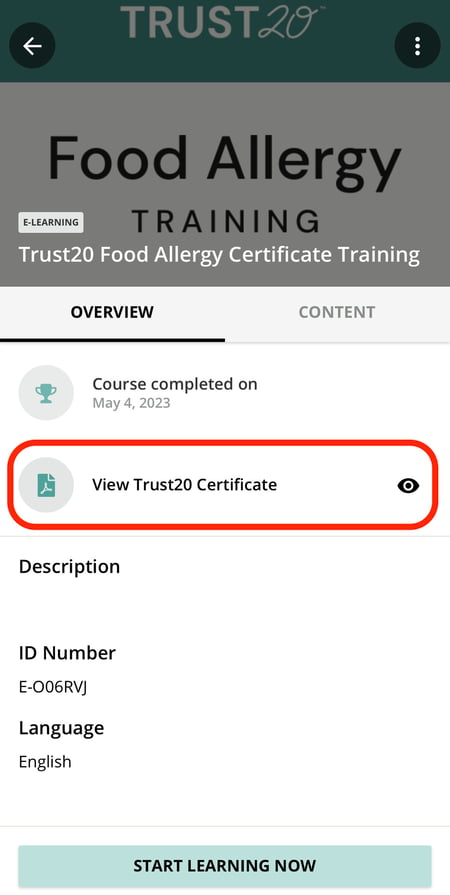
Your certificate will be displayed and you can either take a screenshot of it to save it as a photo to your phone, or select “Share” to save it in as a PDF file to your phone. You can also send a copy to your manager by attaching the file to an outgoing email.
