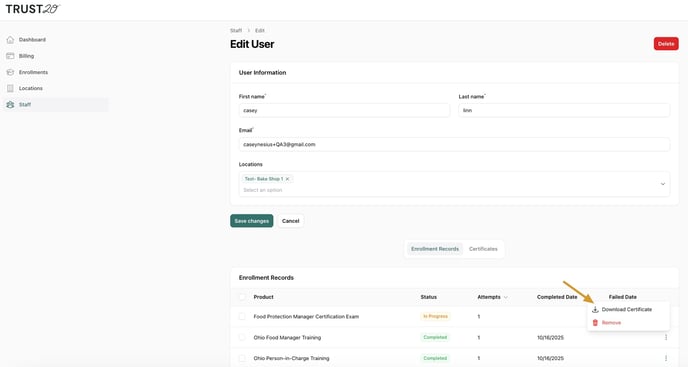You may email Trust20 Support for a copy, ask your team members to forward a copy of their certificate, or download it directly from the manager dashboard.
Ask your team member
Once a member of your team has completed their training and passed their assessment, access to their certificate is emailed to them. They may also directly log into their account and download their certificate by following these instructions.
Contact support
You can email us at help@trust20.co, and a member of the Trust20 Support team can provide you with the certificates of your team members who have passed their assessments. You may also ask your team to email you a copy of their certificate directly.
Please note that the business hours for Trust20 Support are Monday through Friday from 9:00 AM - 7:00 PM EST. Someone will respond to you as soon as possible.
Manager Dashboard
You can also download certificates from team members by logging into your manager dashboard here: account.trust20.co
From the Enrollments tab, you will see all staff enrollments and their corresponding status organized by course. If your team member has completed a course and passed their assessment, their status will show “Completed” and a download button will be visible to the right of their record. Click the download button to download their certificate.
Additionally, if you wish to download all available certificates at once, you can click the “Download All Certificates” button in the upper right corner of the page.
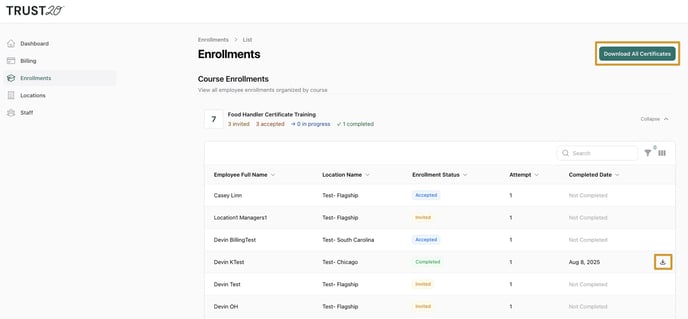
You may also download certificates from the Staff tab. Locate the user, click the 3 dots to the right of their user record, and click “Download Certificate.”
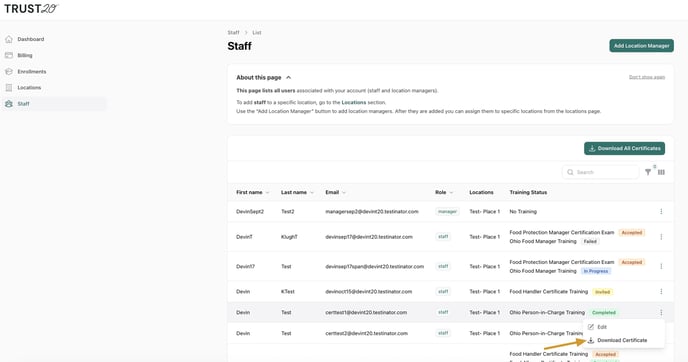
Finally, if the user has multiple certificates available for download, choose to “Edit” the user from the Staff tab to open their user record. Under their Enrollment Records, locate their completed courses and click the three dots to the right of the desired course. Click to “Download Certificate.”